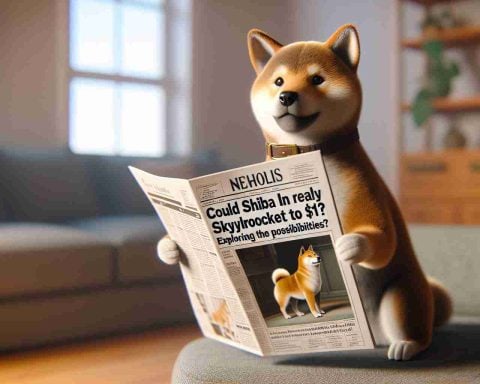Recent developments in Windows 11 have brought an exciting new feature to the forefront: the ‘Shared’ section in File Explorer. This addition is designed to streamline the process of locating files shared with users through various Microsoft services. According to reports, the ‘Shared’ section is a part of the preview build 26120 for Windows 11 (24H2) available in the Developer channel.
Situated alongside the existing ‘Recent’ and ‘Favorites’ tabs, the ‘Shared’ feature allows users to easily access documents received via OneDrive, emails, and other channels linked to their Microsoft accounts. This user-friendly layout aims to eliminate the need for time-consuming searches for shared files.
While users are currently experiencing some glitches with this feature in its preview stage, the intention behind it is clear. The files will be categorized by their sources, ensuring that items shared from cloud storage will automatically open in OneDrive using the Edge browser.
For those in professional or academic environments, the ‘Shared’ section will also encompass files exchanged within their respective organizations.
Beyond the ‘Shared’ section, this preview also enhances the Recent and Favorites tabs with a wider variety of file types, improving overall functionality. Additionally, users can expect new design features, such as enhanced menu access for pinned applications and improved media controls. Anticipation is building for the full rollout of these features in the upcoming 24H2 update, although the final selection may differ as testing continues.
Maximize Your Windows 11 Experience: Tips and Tricks
With the introduction of the ‘Shared’ section in File Explorer on Windows 11, users can harness new ways to optimize their workflow and enhance their productivity. To help you get the most out of your experience, here are some tips, life hacks, and interesting facts related to this exciting new feature and overall Windows 11 productivity enhancements.
1. Utilize Keyboard Shortcuts
Mastering keyboard shortcuts can dramatically speed up your file management tasks. Here are a few essential shortcuts:
– Windows + E: Open File Explorer instantly.
– Ctrl + N: Open a new window of File Explorer.
– Ctrl + Shift + N: Create a new folder quickly.
2. Customize Your Shared Section
The ‘Shared’ section is designed for efficiency. Take advantage of it by organizing your frequently accessed shared files. Pin important documents to your Favorites for quick access, making collaboration smoother than ever.
3. Explore Advanced Search Functions
Incorporate the search feature in File Explorer effectively. Type keywords or use filters to narrow down your results, such as “date:>01/01/2023” to find files created after a specific date.
4. Use OneDrive Integration Wisely
Since files from OneDrive open in Edge, ensure that you’ve installed the OneDrive app on your computer and synced it properly. This way, you can effortlessly access your files anywhere, anytime.
5. Embrace New Organizational Features
With the enhancements in the Recent and Favorites tabs, explore different view settings in File Explorer. Opt for the List view to quickly scroll through filenames, or use the Tiles view for more visual file identification.
Interesting Fact: Enhanced Functionality
Did you know that the new design features in Windows 11 not only improve aesthetic appeal but also enhance functionality? The menu access for pinned applications allows faster multitasking, ensuring that professionals and students can navigate complex workloads with ease.
6. Give Feedback During the Preview Phase
If you come across glitches or have suggestions while using the preview features like the ‘Shared’ section, don’t hesitate to send feedback to Microsoft. Your input helps shape the future updates, making the software better for everyone.
7. Stay Updated
Regularly check for updates as new features and fixes are rolled out in Windows 11. This practice ensures that you enjoy the latest improvements and maintain optimal performance.
To dive deeper into Windows-related enhancements and updates, visit Microsoft for more information on the latest features and tips.
By integrating these life hacks and interesting facts into your daily routine, you can maximize the benefits of Windows 11, making your file management process smoother and more efficient than ever.